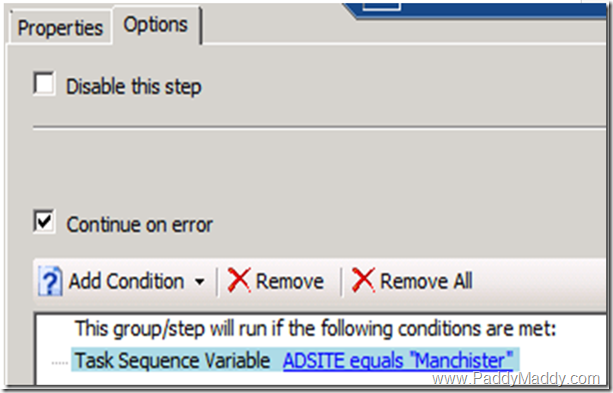We might get when we are looking for only import permissions for a user or Group..
or
even when we setup the permissions at the end of the wizard we may get this error..
Errors
·You do not have security rights to perform this operation.
·ConfigMgr Error Object:
·instance of SMS_ExtendedStatus
·{
· Description = “User \”*************\” does not have permission of the current site to import machines.”;
· ErrorCode = 1112017920;
· File = “e:\\nts_sms_fre\\sms\\siteserver\\sdk_provider\\smsprov\\sspsite.cpp”;
· Line = 766;
· ObjectInfo = “524288″;
· Operation = “ExecMethod”;
· ParameterInfo = “SMS_Site”;
· ProviderName = “WinMgmt”;
· StatusCode = 2147749889;
};
The actual permissions required at SCCM Console level is:
- On SCCM Root Collections we must grant read & read Resource
- and for the target of the collection we need to give the permissions to add or whatever you wanted
- at computer Association level we must give permissions for importing
- (The most common mistake or un- mentioned step ..this one we may forget most of the time)
On the top of the Site ==Properties=> Security Tab => Class Security rights and we must choose here read,Import Computer Entry (below screenshot)