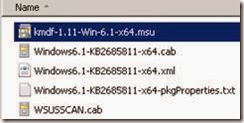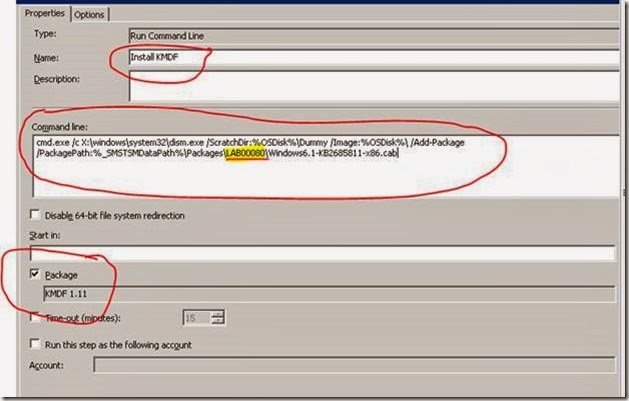cmd /c Dism.exe /image:%OSPartition%\ /add-package /packagepath:lp.cab /loglevel:4 /LogPath:%_SMSTSLogPath%\Dism_LangPack.log /ScratchDIR:C:\_SMSTaskSequence
wusa.exe IE9-Windows6.1-LanguagePack-x86-ind.msu /quiet /norestart /log:"%windir%\AppsLogs\IE9-Windows6.1-LanguagePack-x86-ind.log"
That’s all….. For IE
Once you downloaded the Language Pack you will see similar to below folder structure based on the language (in my example I have taken ja.JP as Japan)
SilentConfig_Office_ja-JP.xml
<Configuration Product="OMUI.ja-jp">
<Display Level="None" CompletionNotice="no" Reboot="ReallySuppress" SuppressModal="YES" AcceptEula="yes" />
<Setting Id="SETUP_REBOOT" Value="Never" />
<AddLanguage Id="ja-jp" ShellTransform="Yes" />
</Configuration>
config.xml
<Configuration Product="OMUI.ja-jp">
<!-- <Display Level="full" CompletionNotice="yes" SuppressModal="no" AcceptEula="no" /> -->
<!-- <Logging Type="standard" Path="%temp%" Template="Microsoft Office Japanese Language Pack Setup(*).txt" /> -->
<!-- <USERNAME Value="Customer" /> -->
<!-- <COMPANYNAME Value="MyCompany" /> -->
<!-- <INSTALLLOCATION Value="%programfiles%\Microsoft Office" /> -->
<!-- <LIS CACHEACTION="CacheOnly" /> -->
<!-- <LIS SOURCELIST="\\server1\share\Office;\\server2\share\Office" /> -->
<!-- <DistributionPoint Location="\\server\share\Office" /> -->
<!-- <OptionState Id="OptionID" State="absent" Children="force" /> -->
<!-- <Setting Id="SETUP_REBOOT" Value="IfNeeded" /> -->
<!-- <Command Path="%windir%\system32\msiexec.exe" Args="/i \\server\share\my.msi" QuietArg="/q" ChainPosition="after" Execute="install" /> -->
</Configuration>
OMUI.xml
<?xml version="1.0" encoding="utf-8"?>
<!--_SIG=JmIivEKlUTAignk1VPVZoDg8Jf1e1eDkqsec8r+fY/Zct7mG5t4L+JcUbz75jflowOxZ97LgptFyVni2PtrzQHO+a5+hrvrHGyhpesJvRmXEHjjY2pnBsBhGLheShMRv2NKePfTL4N2VFq/f9WsEryg99grZdAozDasULsLsXDc=-->
<Package Id="OMUI.ja-jp" Type="MSI" Path="OMUI.MSI" Version="1.0" ProductCode="{90140000-0100-0411-0000-0000000FF1CE}" MSIVersion="14.0.4763.1000" Platform="x86">
<Feature Id="Gimme_OnDemandData" Cost="0">
<OptionRef Id="Gimme_OnDemandData"/>
</Feature>
<Feature Id="OSpp" Cost="4233281">
<OptionRef Id="OSpp"/>
</Feature>
<Feature Id="SetupExeAddRegistry" Cost="0">
<OptionRef Id="AlwaysInstalled"/>
</Feature>
<Feature Id="SetupExeArpEntry" Cost="0">
<OptionRef Id="AlwaysInstalled"/>
</Feature>
<Feature Id="SetupControllerFiles" Cost="7616916">
<OptionRef Id="AlwaysInstalled"/>
</Feature>
<Feature Id="OMUIFiles" Cost="29713344">
<OptionRef Id="AlwaysInstalled"/>
</Feature>
<Feature Id="OSpp_Core" Cost="6139790">
<OptionRef Id="OSpp_Core"/>
</Feature>
<Feature Id="OSetupController" Cost="7616448">
<OptionRef Id="AlwaysInstalled"/>
</Feature>
<Feature Id="MsoInstalledPackagesScopedIntl_1041" Cost="0">
<OptionRef Id="AlwaysInstalled"/>
</Feature>
<Feature Id="SetupXmlFiles" Cost="468">
<OptionRef Id="AlwaysInstalled"/>
</Feature>
</Package>
setup.xml
<?xml version="1.0" encoding="utf-8"?>
<!--_SIG=TgU45/kZOx8f1ZLydsZZBBqrcCIkJoszvxQhL5lE8NBRCIBmeZxcv9mw3Rj3MfryvSo7JwCi4NbT11hMrHG+gwYbxjWh/tyNpAF92sZVmp4XK9XAvt3pB8/ki5ekPIUM8pEWNQLRZWY80TKWd+byFCwUEajR2Q2vyAmFqCPYgTk=-->
<Setup Id="OMUI.ja-jp" Type="Product" LanguagePack="yes" ProductCode="{90140000-0100-0411-0000-0000000FF1CE}">
<PIDTemplate Value="82503&amp;lt;````=````=````=````=`````&amp;gt;@@@@@"/>
<Option Id="AlwaysInstalled" DefaultState="Local" DisallowAbsent="yes" DisallowAdvertise="yes" Hidden="yes"/>
<Option Id="OSpp" DefaultState="Local" DisallowAbsent="yes" DisallowAdvertise="yes" Hidden="yes"/>
<Option Id="OSpp_Core" DefaultState="Local" DisallowAbsent="yes" DisallowAdvertise="yes" Hidden="yes"/>
<Option Id="Gimme_OnDemandData" DefaultState="Local" DisallowAbsent="yes" DisallowAdvertise="yes" Hidden="yes"/>
<PackageRef Path="OMUI.xml"/>
<AddOnRef Keyword="AccessMUI"/>
<AddOnRef Keyword="ExcelMUI"/>
<AddOnRef Keyword="SharePointDesignerMUI"/>
<AddOnRef Keyword="GrooveMUI"/>
<AddOnRef Keyword="InfoPathMUI"/>
<AddOnRef Keyword="OfficeMUI"/>
<AddOnRef Keyword="RosebudMUI" Exclude="Vista"/>
<AddOnRef Keyword="Proofing"/>
<AddOnRef Keyword="Office64MUI" Exclude="Unless64bitOS"/>
<AddOnRef Keyword="OneNoteMUI"/>
<AddOnRef Keyword="OutlookMUI"/>
<AddOnRef Keyword="PowerPointMUI"/>
<AddOnRef Keyword="PublisherMUI"/>
<AddOnRef Keyword="WordMUI"/>
<AddOnRef Keyword="XMUI.ja-jp"/>
<RMCCP FilePath="VISIO.MSI" MinSize="1000000" MaxSize="6500000" MinMajorVer="0" MinMinorVer="0" MaxMajorVer="0" MaxMinorVer="0"/>
<RMCCP FilePath="VISIOCORE.MSI" MinSize="200000" MaxSize="6500000" MinMajorVer="0" MinMinorVer="0" MaxMajorVer="0" MaxMinorVer="0"/>
<RMCCP FilePath="VISPRO.MSI" MinSize="1000000" MaxSize="6500000" MinMajorVer="0" MinMinorVer="0" MaxMajorVer="0" MaxMinorVer="0"/>
<RMCCP FilePath="VISPROR.MSI" MinSize="1000000" MaxSize="6500000" MinMajorVer="0" MinMinorVer="0" MaxMajorVer="0" MaxMinorVer="0"/>
<RMCCP FilePath="VISSTD.MSI" MinSize="1000000" MaxSize="6500000" MinMajorVer="0" MinMinorVer="0" MaxMajorVer="0" MaxMinorVer="0"/>
<RMCCP FilePath="VISSTDR.MSI" MinSize="1000000" MaxSize="6500000" MinMajorVer="0" MinMinorVer="0" MaxMajorVer="0" MaxMinorVer="0"/>
<RMCCP FilePath="PRJPROE.MSI" MinSize="1000000" MaxSize="6500000" MinMajorVer="0" MinMinorVer="0" MaxMajorVer="0" MaxMinorVer="0"/>
<RMCCP FilePath="PRJPRO.MSI" MinSize="1000000" MaxSize="6500000" MinMajorVer="0" MinMinorVer="0" MaxMajorVer="0" MaxMinorVer="0"/>
<RMCCP FilePath="PRJSTDE.MSI" MinSize="1000000" MaxSize="6500000" MinMajorVer="0" MinMinorVer="0" MaxMajorVer="0" MaxMinorVer="0"/>
<RMCCP FilePath="PRJSTD.MSI" MinSize="1000000" MaxSize="6500000" MinMajorVer="0" MinMinorVer="0" MaxMajorVer="0" MaxMinorVer="0"/>
<PIDKEY Value="H3MDP-M7D4B-C3BCB-97RM8-GX9B2"/>
<INSTALLLOCATION Value="%PROGRAMFILES%\Microsoft Office"/>
<ActConfigIDs>
<ActConfigID Id="F3329A70-BB26-4DD1-AF64-68E10C1AE635" TrialBitmap="0x2FFF" ProductName="OfficeLPK" AllowTerminalService="1" GroupID="98"/>
</ActConfigIDs>
<AllowAdditionalPidKeys Value="true"/>
<LocalCache DownloadCode="{90140000-0100-0411-0000-0000000FF1CE}" SkuComponentDirectory="OMUI.ja-jp">
<File Id="OMUI.xml" MD5="751ADBD66BE1AF2D60976FADC6CFEE30" Size="1350" RelativeCachePath="OMUI.xml" RelativeSourcePath="OMUI.xml"/>
<File Id="OMUI.msi" MD5="034E8B14801981267EBC7875214ED54E" Size="892416" RelativeCachePath="OMUI.msi" RelativeSourcePath="OMUI.msi"/>
<File Id="OMUI.cab" MD5="E32FA7200327B2A0206B03154BF36060" Size="19470956" RelativeCachePath="OMUI.cab" RelativeSourcePath="OMUI.cab"/>
<File Id="setup.exe" MD5="4D92F518527353C0DB88A70FDDCFD390" Size="1100664" RelativeCachePath="setup.exe" RelativeSourcePath="..\setup.exe"/>
<File Id="osetup.dll" MD5="FCC38158C5D62A39E1BA79A29D532240" Size="5789544" RelativeCachePath="osetup.dll" RelativeSourcePath="osetup.dll"/>
<File Id="ose.exe" MD5="9D10F99A6712E28F8ACD5641E3A7EA6B" Size="149352" RelativeCachePath="ose.exe" RelativeSourcePath="ose.exe"/>
<File Id="pkeyconfig-office.xrm-ms" MD5="3DCFF1DCDEB1B837EC8F13351C8A92AC" Size="715834" RelativeCachePath="pkeyconfig-office.xrm-ms" RelativeSourcePath="pkeyconfig-office.xrm-ms"/>
<File Id="PidGenX.dll" MD5="7F120AAD20ECAE1EA421083F26611519" Size="1248016" RelativeCachePath="PidGenX.dll" RelativeSourcePath="PidGenX.dll"/>
<File Id="Setup.xml" MD5="" Size="" RelativeCachePath="Setup.xml" RelativeSourcePath="Setup.xml"/>
</LocalCache>
</Setup>
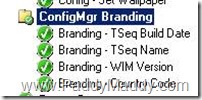

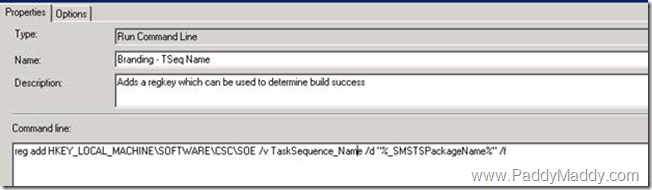
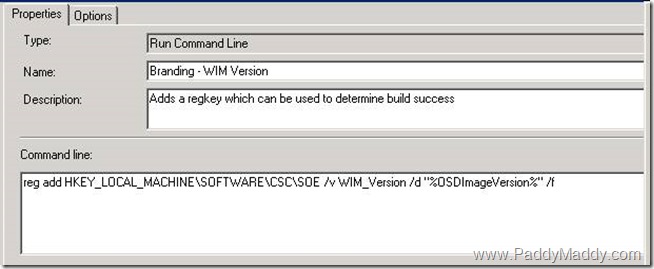
![clip_image002[4] clip_image002[4]](https://blogger.googleusercontent.com/img/b/R29vZ2xl/AVvXsEghKgDstbsKyhPm8Bmog6cl1VBBt-spkApmZtkzDEAaFI9u7n5qiVwD-uQw-Rc7mWIHyoOaUWarChm1nZdrydoNZ-6a2gvc34hqaBLZrZYxX3E9Z37eXTTsyQVxL17Cj757kA2Jgblq0cXB/?imgmax=800)