Friday, May 21, 2010
Tuesday, May 18, 2010
Monday, May 17, 2010
Software Distribution Flowcharts
Software Distribution Flowcharts
Software distribution is the SMS feature that you use to automate software installation in your site. You can also use software distribution to open applications or run commands on targeted clients.
Several steps are required to distribute software. You must create packages and then target those packages to client computers in your site. You target and schedule the packages by using advertisements. Several SMS components assist in the software distribution process. Two components that work exclusively with software distribution are Distribution Manager and Courier Sender.
This chapter contains the site server software distribution flowcharts and includes two process flowcharts and two component flowcharts as follows:
· Advertisements
· Package Creation and Distribution
· Distribution Manager
· Courier Sender
Advertisements
The Advertisements flowchart illustrates the processing that occurs when an administrator uses the SMS Administrator console to create an advertisement for software distribution. This processing includes preparing the advertisement, lookup, and installation files, placing these files in the appropriate inbox directories on the site server, and copying the advertisement files to the appropriate CAPs.
If the advertisement is targeted to a child site, the processing also involves creating the outbound advertisement file, which is then processed as described in the Package Creation and Distribution flowchart.
The activity illustrated in this flowchart takes place on the site server.
Tracing Information
You can trace the activity that occurs in this flowchart by studying the status messages and optional log files for the server components listed in the following table. You can view status messages, or you can enable the log files for the server components. You can then study the log files and status messages associated with these components to trace the activity that is actually occurring on your SMS system and compare it to the activity described in the flowchart. For more information about how to access status messages for a specific component and how to enable logging,
Table Status Message Components and Log Files for Advertisements
| Server components | Log files |
| SMS Provider | SMS\Logs\SMSprov.log |
| Offer Manager | SMS\Logs\Offermgr.log |
| SMS SQL Monitor | SMS\Logs\SMSdbmon.log |
| Distribution Manager | SMS\Logs\Distmgr.log |
| Inbox Manager | SMS\Logs\Inboxmgr.log |
Note The term "offer" in the component name Offer Manager and in the directory name Offerinf.box refers to advertisements.
Troubleshooting Tips
If advertisement status shows that no advertisement has been sent to clients:
· Verify that the target collection you specified for the advertisement contains clients. Until valid clients are present in the target collection, no client instruction files for the advertisement are written to the client access point (CAP).
· Check to see if the package associated with the advertisement contains source files. If it does, examine the package status to determine if the package has been installed on its specified distribution points. The package will not be advertised until the files are available on at least one distribution point within the site.
If the package source files have not been installed on the distribution points:
· Verify that at least one distribution point has been specified for the advertised program. At least one distribution point must be specified for each site in which clients will receive the advertisement.
· Check the Inboxmgr.log file to determine whether Inbox Manager can connect to all of the CAPs and copy the advertisement, package, and program files. Inbox Manager must have access to the CAP in order to replicate the information from the site server. Clients access the CAP to check for advertisements.
·
If the advertisement has not been made available to Inbox Manager:
· Check for the existence of the <ObjectID>.ofr file in the SMS\Inboxes\Offerinf.box directory on the site server.
· Verify that the <ObjectID>.ins file and several lookup (.lkp) files have been created in the SMS\Inboxes\Offerinf.box directory on the site server. Inbox Manager begins its part of the process when these files appear in the Offerinf.box.
If a program you have advertised is not installed on the target clients:
· Check the status reported for the advertisement in Advertisement Status under System Status in the SMS Administrator console.
Package Creation and Distribution
The Package Creation and Distribution flowchart illustrates the processing that occurs when an administrator creates a package for software distribution. This processing includes creating required files (including compressed source files, if compression is specified in the package definition), and placing them in the appropriate directories on the site server, distribution points, and CAPs.
If the package is targeted to a child site, Package Creation and Distribution also includes additional tasks. These include replicating the package files to the child site, decompressing them, and copying them to the appropriate locations on the child site.
The activity illustrated in this flowchart takes place on the site servers at the originating site and the child site.
Tracing Information
You can trace the activity that occurs in this flowchart by studying the status messages and optional log files for the server components listed in the following tables. You can view status messages or you can enable the log files for the server components. You can then study the log files and status messages associated with these components to trace the activity that is actually occurring on your SMS system and compare it to the activity described in the flowchart. For more information about how to access status messages for a specific component and how to enable logging, see "Status Messages Versus Logging" in Chapter 16, "Introducing the SMS 2.0 Flowcharts."
Table 21.2 Status Message Components and Log Files at Originating Site Server for Package Creation and Distribution
| Server components | Log files |
| SMS Administrator via SMS Provider | SMS\Logs\SMSprov.log |
| SMS SQL Monitor | SMS\Logs\SMSdbmon.log |
| Distribution Manager | SMS\Logs\Distmgr.log |
| Inbox Manager | SMS\Logs\Inboxmgr.log |
| Replication Manager | SMS\Logs\Replmgr.log |
| Scheduler | SMS\Logs\Sched.log |
| Sender | SMS\Logs\Sender.log |
Table 21.3 Status Message Components and Log Files at Child Site Server for Package Creation and Distribution
| Server components | Log files |
| Despooler | SMS\Logs\Despool.log |
| Distribution Manager | SMS\Logs\Distmgr.log |
| Replication Manager | SMS\Logs\Replmgr.log |
| Inbox Manager | SMS\Logs\Inboxmgr.log |
You can view status messages generated during the steps in this flowchart using the SMS Administrator console. To view these messages, navigate to Component Status for the individual component.
Systems Management Server
· Site Database (site code - site name)
· System Status
· Site Status
· site code - site name
· Component Status
You can also view status messages that are generated in the installation, update, and removal of packages on distribution points in the SMS Administrator console. To view these messages, navigate to Package Status.
Systems Management Server
· Site Database (site code - site name)
· System Status
· Package Status
Troubleshooting Tips
If a package created at a parent site does not appear at child sites:
· Check the Distribution Manager status messages or the Distmgr.log file to determine whether Distribution Manager was able to retrieve the source files and successfully compress them.
· Verify that the package's *.rpt files have been placed in the SMS\Inboxes\Replmgr.box\Outbound\<SiteCode> directory.
· Verify that Replication Manager created a mini-job to send the compressed package to the destination child site. The mini-job should appear in the SMS\Inboxes\Schedule.box directory.
Also, check whether Replication Manager has files queued to send to the destination child site. If it has, the package mini-job will be appended to the queue. The priority of the entire queue is set at the priority (high, medium, or low) of the item in the queue that has the highest priority.
· If the package contains source files, verify that at least one distribution point in the child site is specified.
· Verify that Sender has renamed the *.srq (send request file) to an *.srs file and moved it to the SMS\Inboxes\Despoolr\Receive directory on the child site. If this has not occurred, verify the file permissions at the destination site for the SMS Service Account. Also verify the network connectivity between the two sites.
· Verify that Distribution Manager on the child site successfully copied all of the files to the appropriate distribution points.
If the package has arrived at the child site but is not available for advertisements:
· Verify that Replication Manager has successfully moved the package files to the SMS\Inboxes\Distmgr\Incoming directory on the child site.
· Verify that Despooler could read the package instruction file and decompress the package source files. You can find this information in the Despool.log file.
· Verify that the decompressed versions of the source files (*.rpl, *.rpt, and *.pkg) are on the SMSpkgx directory of the child site server.
· Verify that Distribution Manager on the child site updated the SMS site database (if the child site is a primary site) and placed the package objects in the correct inboxes (SMS\Inboxes\Offerinf.box and SMS\Inboxes\Pkginfo.box) for Inbox Manager to distribute.
Distribution Manager
Distribution Manager is an SMS thread component that facilitates software distribution by compressing and decompressing package source files, placing packages on distribution points, and directing Inbox Manager to copy program definitions and current server lists to CAPs. Distribution Manager also manages the replication of package definition files and package source files to child sites.
The activity illustrated in this flowchart takes place on the site server as Distribution Manager performs these tasks.
Tracing Information
You can trace the activity that occurs in this flowchart by studying the status messages and optional log files for the server components listed in the following table. You can view the status messages or you can enable the log files for the server components. You can then study the log files and status messages associated with these components to trace the activity that is actually occurring on your SMS system and compare it to the activity described in the flowchart. For more information about how to access status messages for a specific component and how to enable logging, see "Status Messages Versus Logging" in Chapter 16, "Introducing the SMS 2.0 Flowcharts."
Table 21.4 Status Message Components and Log Files for Distribution Manager
Server components | Log files |
Despooler | SMS\Logs\Despool.log |
Distribution Manager | SMS\Logs\Distmgr.log |
Replication Manager | SMS\Logs\Replmgr.log |
Inbox Manager | SMS\Logs\Inboxmgr.log |
Troubleshooting Tips
If a package created in the SMS Administrator console does not appear at the client access point (CAP):
· Verify that the SMS SQL Monitor service is running and has access to the SMS site database. When a package is created in the SMS Administrator console, it must be written to the SMS site database before it can be distributed.
· Verify that a directory change notification file has been written to the Distribution Manager Inbox in the \\<SiteServer>\SMS\Inboxes\Distmgr.box directory. After the package has been written to the SMS site database, the SMS SQL Monitor service must generate the directory change notification file and place it in this directory so that Distribution Manager can process the package.
· If the package uses source files, verify that Distribution Manager can connect to the source directory.
· If the package does not use source files, verify that Distribution Manager has written the package files (*.pkg, *.nal, and *.ico) to the \\<SiteServer>\SMS\Inboxes\Pkginfo.Box directory.
If a package that is configured to use and compress source files fails to appear at the CAP:
· Verify that Distribution Manager has compressed the package and written the compressed file to the \\<SiteServer>\SMS\Inboxes\Pkginfo.box directory. Distribution Manager writes files to the TMP directory that it creates on the site server and compression can fail if there is insufficient disk space.
· Verify that the \\<SiteServer>\SMSpkg<DriveLetter>$\PackageIDnumber directory exists and that it contains the compressed package files.
If the package is configured for distribution to the site at which it was generated:
· Verify that Distribution Manager was able to decompress the files and place them on the distribution points.
· Determine which distribution points the package source files were copied to by viewing Package Status in the SMS Administrator console.
· Verify that the \\<DistributionPoint>\SMSpkg<DriveLetter>$\PackageIDnumber directory exists and contains the decompressed source files at each distribution point. If a particular share has been specified as a distribution point for the package, verify that Distribution Manager has copied the package source files to that share.
· Verify that Inbox Manager copied the package files (*.pkg, *.nal and *.ico) to the \\<CAP>\CAP_<SiteCode>\Pkginfo.box directory.
If the package is configured for distribution to a child site, at the parent site:
· Verify that Distribution Manager has created the package replication files and placed them in the \\<SiteServer>\SMS\Inboxes\Replmgr.box\Outbound directory.
· Verify that Replication Manager has created a mini-job for Scheduler to schedule the transfer of the package and package files to each destination child site and a mini-job for Sender to send the files.
· Verify that Scheduler has created a job to send the package to the child site if the \\<SiteServer>\SMSpkg<DriveLetter>$\PackageIDnumber directory exists and contains the compressed package files. Refer to Figure 17.12, "Scheduler and Sender," for additional troubleshooting tips.
· Verify that Sender was able to connect to the site server at the destination child site and transfer the package and package instruction files. Refer to Figure 17.12, "Scheduler and Sender," for additional troubleshooting tips.
If the package is configured for distribution to a child site, at the child site:
· Verify that Despooler has decompressed the package and instructions.
· Verify that Despooler has instructed Distribution Manager to distribute the package.
Courier Sender
Courier Sender is an SMS thread component that writes SMS software distribution packages and data on physical media such as compact discs, floppy disks, or tapes to be sent to SMS sites when only very limited bandwidth is available. This flowchart documents the activity that takes when an SMS administrator at a sending site chooses Courier Sender as the preferred sender for a package and, after Distribution Manager has sent a request to distribute the package, uses the Courier Sender Outgoing Parcel Wizard to create the parcel. This flowchart also documents the activity that takes when an SMS administrator at a destination site opens and decompresses the parcel.
You enable Courier Sender by using the SMS Administrator console to create a Courier Sender address. Click on Addresses under Site Settings. Use Courier Sender to distribute packages to a child site that is connected only via a slow, unreliable, or intermittent link.
The activity illustrated in this flowchart takes place on both the sending site server and the destination site server.
Tracing Information
You can trace the activity that occurs in this flowchart by studying the status messages and optional log files for the server components listed in the following table. You can view status messages, or you can enable the log files for server components. You can then study the log files and status messages associated with these components to trace the activity that is actually occurring on your SMS system and compare it to the activity described in the flowchart. For more information about how to access status messages for a specific component and how to enable logging, see "Status Messages Versus Logging" in Chapter 16, "Introducing the SMS 2.0 Flowcharts."
Table 21.5 Status Message Components and Log Files for Courier Sender
Server components | Log files |
Courier Sender | SMS\Logs\Coursend.log |
Distribution Manager | SMS\Logs\Distmgr.log |
Troubleshooting Tips
If a package you are sending via Courier Sender does not appear on the media you plan to ship to the remote site, do the following:
· Verify that you have specified Courier Sender as the preferred Sender in the Package Properties dialog box for the package. Distribution Manager creates a request for this package to use Courier Sender.
· Verify that you have created a parcel that includes the package. To do this, you use the Courier Sender Manager interface, which is separate from the SMS Administrator console. You can also use the Courier Sender Manager interface to assign optional information such as the tracking number and how the package was sent.
To open Courier Sender Manager, select it from the Start menu on the primary site server.
· Verify that parcel status was manually set to Sent in the Courier Sender Manager interface after package files were transferred to the specified media. Courier Sender does not change the parcel status when files are written to the media you specify.
To change the parcel status, select the parcel, click Properties, and then click Change Status.
If the package you sent via Courier Sender does not appear at the destination site:
· Verify that the destination site has received the parcel and package.
· Verify that an administrator at the destination site has used Courier Sender Manager to receive and process the incoming parcel.
· Check the Coursend.log file at the destination site to determine whether errors occurred when the incoming package was processed.
Configure Proxy Settings Used When Downloading Software Update Files
By default, software update files are downloaded from the Internet using the credentials of the logged-on user and the proxy settings configured for the user in Internet Explorer. The UpdDwnldCfg.exe utility is available on the Configuration Manager 2007 DVD and on every site server. It can be used to modify the server and account credentials used to access the Internet through the following components:
When running the UpdDwnldCfg.exe utility to modify the server and account credentials, the following switches can be used:
- /s: Specifies the name of the firewall, proxy server, or ISA server computer, and the port number that is used when downloading software update files from the Internet.
- /u: Specifies the user account that is used to connect through the firewall, proxy server, or ISA server.
- /clean: Removes the server and account settings previously configured by running upddwnldcfg.exe.
Use the following procedures to modify the server and account settings used when software update files are downloaded from the Internet and to remove the settings previously configured by using the UpdDwnldCfg.exe utility.
To modify the server and account settings used when downloading software update files
-
On the site server, run <ConfigMgrInstallationFolder>\bin\<platform>\<language>\UpdDwnldCfg /s:<servername>:<port> /u:<username>. For example, for x86 and English (US), run <ConfigMgrInstallationFolder>\bin\i386\00000409\UpdDwnldCfg /s:MyProxy:80 /u:MyAccount.
1. When you run the UpdDwnldCfg command you are prompted to enter the password and confirmation at the command line.
2. The information you enter is stored in HKCU\Software\Microsoft\SMS\VPCache
a. It is stored on the machine you run upddwnldcfg on, not the site server
b. The fact that it is under HKCU indicates it is a per user setting and needs to be run on each machine (terminal server) and for each user who users a console.
3. This is good and bad :
a. You can have different users pointing at different proxy servers if required.
b. You can have each user using their own credentials
c. But you need to run it for each user on each machine.
Confirming Patch download credentials from the patchdownloader.log file
To update the collection membership
To update the collection membership
1. Log on as administrator with a password of password.
2. On the Start menu, click SMS Administrator Console.
The SMS Administrator Console window appears.
3. In the console tree, expand Site Database, expand Collections, and then click All Systems.
The members of the All Systems collection appear in the details pane. Notice that the site server computer (<yourSMSServer>) and the Windows XP Professional client computer <yourSMSClient>appear as members.
4. On the Action menu, point to All Tasks, and then click Update Collection Membership.
The All Systems message box appears prompting to update subcollection membership.
5. Click OK, and then on the Action menu, click Refresh.
The collection membership is updated, and the current membership of the All Systems collection is displayed. Notice that the <yourSMSClient> computer is now displayed twice. Notice also that one of the instances is listed as being Obsolete and inactive. This is the old reference of the client.
Computers in Workgroups
Configuration Manager 2007 provides support for clients in workgroups. It is also supported for a client to be moved from a workgroup to a domain or from a domain to a workgroup. To support workgroup clients, the following requirements must be met:
1. During client installation, the logged-on user must possess local administrator rights on the workgroup system. The only account that Configuration Manager 2007 can use to perform activities that require local administrator privileges is the account of the user that is logged on to the computer.
2. The Configuration Manager client must be installed from a local source on each client machine. This requirement ensures a local source for repair and client update application will be available for the client.
3. Workgroup clients must be able to locate a server locator point for site assignment because they cannot query Active Directory Domain Services. The server locator point can be manually published in WINS, or it can be specified in the CCMSetup.exe installation command-line parameters.
4. Workgroup clients use the Network Access Account, downloaded as part of their machine policy, to access package source files on distribution points.
Although workgroup computers can be Configuration Manager 2007 clients, there are inherent limitations in supporting workgroup computers:
Workgroup clients cannot reference Configuration Manager 2007 objects published to Active Directory Domain Services. For workgroup clients to locate their default management point computer, it must be registered and accessible to workgroup clients in either WINS or DNS.
1. Active Directory system, user, or user group discovery is not possible.
2. User targeted advertisements are not possible.
3. The client push installation method is not supported for workgroup client installation.
4. Using a workgroup client as a branch distribution point is not supported. Configuration Manager 2007
Dual Boot Computers
5. Configuration Manager 2007 cannot manage more than one operating system on a single computer. If there is more than one operating system on a computer that must be managed, tailor the discovery and installation methods used to ensure that the Configuration Manager client is installed only on the operating system that needs to be managed.
Configuration Manager 2007 site server roles are not supported on below OS
|Configuration Manager 2007 site server roles are not supported on any operating system prior to Windows Server 2003 Service Pack 1. Configuration Manager 2007 site roles are explicitly not supported on the following operating system versions:
Windows NT 4.0 Server
Windows 2000 Server
Windows 2003 Server, with no service pack installed
Unsupported Client Platforms
Unsupported Client Platforms
The Configuration Manager client is not supported on any operating system prior to Windows 2000 Service Pack 4. Installing the Configuration Manager client is explicitly not supported on the following operating system versions:
Windows 95
Windows 98
Windows Millennium Edition
Windows XP Media Center Edition
Windows XP Starter Edition
Windows XP Home Edition
Windows XP Professional, with less than Service Pack 2 applied
Windows Vista Starter Edition
Windows Vista Home Basic Edition
Windows Vista Home Premium Edition
Windows NT Workstation 4.0
Windows NT Server 4.0
Windows 2000 Server, Service Pack 3 and earlier
Windows 2003 Server, with no service pack installed
Windows CE 3.0
Windows Mobile Pocket PC 2002
Windows Mobile SmartPhone 2002
System Center Configuration Manager 2007 Reviewers Guide
System Center Configuration Manager 2007 Reviewers Guide
Unable to load console on Primary Site Server
Symptom: Unable to load console on Primary Site Server
Further Conditions - WMI Failures indicated by errors 0x80041002 in the Event Log, MPControl.log. Unable to connect to namespace root/cimv2.
Use the WMI Diag tool for further analaysis and confirmation of namespace errors.
Restart WMI service and check corresponding event log for errrors.
If necessary rebuild WMI using the WMIMGMT /salvagerepository command
Restart SCCM Services and check collections etc
Decommission or Deleting a Secondary Site from SCCM Console
Decommission or Deleting a Secondary Site from SCCM Console
1) Log on to the primary for the secondary site. Right click the secondary site and select delete
2) On the welcome page click next
3) Choose the option to delete or uninstall site
Delete this site
Select this option to delete the secondary site. Deleting a secondary site will delete all information about the site and its resources from the site database at its parent site, but it will leave the secondary site component files installed on the secondary site server computer.Important
When Configuration Manager 2007 sites are deleted, the deleted site information is only deleted from the deleted site's direct parent site. Site deletion information is not propagated up the hierarchy to grandparent sites. In order to delete the site from the site database at sites above the deleted site's direct parent site, the hierarchy maintenance tool (Preinst.exe) must be run on every primary site above the deleted site's parent primary site using the command Preinst /delsite. For more information about the hierarchy maintenance tool, see Hierarchy Maintenance Tool (Preinst.exe).
Uninstall this site
Select this option to uninstall the secondary site. Uninstalling a secondary site will uninstall the secondary site component from the secondary site server computer, and then delete all information about the site and its resources from the site database at its parent site.
Click finish to complete wizard.
Restore Procedure’s for Primary Sites
Restore Procedure’s for Primary Sites
1. To start the Site Repair Wizard from the Configuration Manager console:
Navigate to System Center Configuration Manager \ Site Database \ Site Management \ <site name>.
2. Right click <site name> and click Repair Site.
Note: The Site Repair Wizard can only be started from the Configuration Manager console installed on the site server to be repaired. The option to start the Site Repair Wizard is not available on remote Configuration Manager console installations.
Important: If the Local drives on site server and SQL Server destination option has been selected for the backup destination in the Backup ConfigMgr Site Server maintenance task, the site database backup files must be manually copied to the same location as the site data backup files before continuing.
3. On the Backup File Location page, click Browse to open the Browse for Folder dialog box, and browse to the location of the most recent site backup snapshot files (the backup destination specified in the Backup ConfigMgr Site Server maintenance task) and click OK to close the Browse for Folder dialog box.
Note: If the purpose of the site repair is to only recover lost site settings and the site database does not need to be restored, you can enable the Do not restore database option.
4. On the Progress page, review the steps the Site Repair Wizard takes to begin the repair process to ensure that they have completed successfully and click Next.
5. On the Parent Site Settings page, review the parent site settings to ensure that they have not changed since the site was last backed up.
6. On the Verify Site Hierarchy page, verify that the displayed site hierarchy information to be restored from backup is correct. If parent site, child site, or any site address information has changed since the last backup snapshot was created. You can view the site and site sender address properties information stored in the backup snapshot by clicking Properties. If child site was attached to, or detached from, the site to be recovered after the last backup snapshot was created, you can click Add to add the site to the repair information or Remove to remove the site from the site repair information. For new or deleted site sender addresses, you can click New or Delete in Addresses for selected site
7. (Optional). On the Reference Connection page, select a site that was active and accessible to the site to be recovered from the time the last backup snapshot was created and the time the Site Repair Wizard was started. The reference site will be used to recover any objects created at the primary site after the site was last backed up. For example, if a new collection was created at the site to be repaired after it was last backed up, the new collection can be recovered from the child reference site selected in Recover data from reference site.
8. On the Reference Site Data Recovery page, review the steps the Site Repair Wizard takes to recover reference site data to ensure they have completed successfully and click Next.
9. On the Object Pad page, specify and approximate number of Collections, Packages, and Advertisements that were created at this site since it was last backed up. This is to ensure that future collections, advertisements and collections created at the site after it is repaired do not contain duplicate IDs to those previously created. If there is non-zero data displayed in Collections, Packages, and Advertisements, it is based on the data recovered from the reference site.
10. On the Package Recovery page, you can verify that software distribution source files are accessible to the site server and that the local distribution point is up to date. To ensure that the local distribution point is updated with the most recent version of software distribution source files for packages, you can click Update the distribution point on this site server. If a distribution point is not installed locally on the site server to be repaired, this step can be skipped by clicking Skip package verification.
11. On the Summary page, review the summary of site repair actions that you have selected. To change any of the displayed settings, click Back. To begin the repair process, click Next.
Important: After clicking Next on the Summary page, the site repair process will begin, you cannot go back to previous steps.
12. On the Final Progress page, review the steps the Site Repair Wizard takes to repair the site to ensure they have completed successfully and click Next.
13. On the Finish page, review the information displayed and click Close to finish the site repair process and close the Site Repair Wizard.
Friday, May 14, 2010
Scripts to query installed Service Packs, Patches/updates and Hotfixes
Scripts to query installed Service Packs, Patches/updates and Hotfixes
There are many known scripts which use WMI class Win32_QuickFixEngineering to enumerate hotfixes installed on a computer. These scripts can give you a list of installed updates like;
1.
This Script reports installed updates that are installed with Windows Update (v5) technology and the result will be written to %temp%\UpdateHistory.txt and then launched in Notepad.
USAGE: Cscript //nologo WUhistory.vbs
The output will look like;
Report run at 4/23/2006 2:42:14 PM
------------------------------------------------------------------
Title: Security Update for Windows XP (KB908531)
Description: A security issue has been identified in Windows Explorer that could allow an attacker to compromise your Windows-based system and gain control over it. You can help protect your computer by installing this update from Microsoft. After you install this item, you may have to restart your computer.
Date/Time in GMT: 4/18/2006 7:47:14 AM
Install mechanism: AutomaticUpdates
Install status: Succeeded
------------------------------------------------------------------
'--------------------8<----------------------
' Script that reports installed updates that are
' installed with Windows Update v5 technology
'
' Result will be written to %temp%\UpdateHistory.txt
' and then launched in Notepad
'
' Author: Torgeir Bakken
' Date 2004-08-12
'
Option Explicit
Const OverwriteIfExist = -1
Const OpenAsASCII = 0
Dim oWU, iTHCount, colUpdate, oUpdate, sStatus, iTotal
Dim iSuccess, iFailed, iAborted, iUnknown, sErrorCode
Dim oFSO, oShell, sFile, f
On Error Resume Next
Set oWU = CreateObject("Microsoft.Update.Searcher")
If Err.Number <> 0 Then
MsgBox "WU5 programming interface does not exist.", _
vbInformation + vbSystemModal, "Update history"
WScript.Quit
End If
On Error Goto 0
iTHCount = oWU.GetTotalHistoryCount
If iTHCount > 0 Then
Set oFSO = CreateObject("Scripting.FileSystemObject")
Set oShell = CreateObject("Wscript.Shell")
sFile = oShell.ExpandEnvironmentStrings("%TEMP%") & "\UpdateHistory.txt"
Set f = oFSO.CreateTextFile(sFile, _
OverwriteIfExist, OpenAsASCII)
iTotal = 0
iSuccess = 0
iFailed = 0
iAborted = 0
iUnknown = 0
f.WriteLine "Report run at " & Now
f.WriteLine "---------------------------------" _
& "---------------------------------"
Set colUpdate = oWU.QueryHistory(0, iTHCount)
For Each oUpdate In colUpdate
f.WriteLine "Title:" & vbTab & vbTab & vbTab & oUpdate.Title
f.WriteLine "Description:" & vbTab & vbTab & oUpdate.Description
f.WriteLine "Date/Time in GMT:" & vbTab & oUpdate.Date
f.WriteLine "Install mechanism:" & vbTab & oUpdate.ClientApplicationID
sErrorCode = ""
Select Case oUpdate.ResultCode
Case 2
sStatus = "Succeeded"
iSuccess = iSuccess + 1
Case 4
sStatus = "Failed"
iFailed = iFailed + 1
sErrorCode = oUpdate.UnmappedResultCode
Case 5
sStatus = "Aborted"
iAborted = iAborted + 1
Case Else
sStatus = "Unknown"
iUnknown = iUnknown + 1
End Select
If sStatus = "Failed" Then
f.WriteLine "Install error:" & vbTab & vbTab & sErrorCode
End If
f.WriteLine "Install status:" & vbTab & vbTab & sStatus
f.WriteLine "---------------------------------" _
& "---------------------------------"
iTotal = iTotal + 1
Next
f.WriteLine
f.WriteLine "Total number of updates found: " & iTotal
f.WriteLine "Number of updates succeeded: " & iSuccess
f.WriteLine "Number of updates failed: " & iFailed
f.WriteLine "Number of updates aborted: " & iAborted
f.Close
oShell.Run "notepad.exe " & """" & sFile & """", 1, False
Else
MsgBox "No entries found in Update History.", _
vbInformation + vbSystemModal, "Update history"
End If
'--------------------8<----------------------
2.
This script enumerate hotfixes installed on a computer and outputs some computer information.
USAGE: Cscript //nologo HotfixHistory.vbs > HotfixHistory.txt
The output will look like;
Hotfix report date: 4/23/2006 2:45:19 PM
OS version: Microsoft Windows XP Professional
SP version: Service Pack 2
OS language: English
HotFixID: KB873339
Description: Windows XP Hotfix - KB873339
InstalledBy: Administrator
InstallDate: 12/11/2005
'
' Description: Script that outputs some computer information
' and lists all installed hotfixes including installation date
'
' Author: Torgeir Bakken
' Date: 2004-10-19
'
Wscript.Echo "Hotfix report date: " & Now & vbCrLf
strComputer = "." ' use "." for local computer
Const HKLM = &H80000002
'On Error Resume Next
Set objWMIService = GetObject("winmgmts:" _
& "{impersonationLevel=impersonate}!\\" & strComputer & "\root\cimv2")
Set colSettings = objWMIService.ExecQuery _
("Select * from Win32_OperatingSystem")
' get general info about the OS
' Caption value for different OS:
' Microsoft Windows 2000 ...
' Microsoft Windows XP ...
' Microsoft(R) Windows(R) Server 2003, ..... Edition
For Each objOperatingSystem in colSettings
strOSCaption = objOperatingSystem.Caption
Select Case True
Case InStr(1, strOSCaption, "windows 2000", vbTextCompare) > 0
strOS = "Windows 2000"
Case InStr(1, strOSCaption, "windows xp", vbTextCompare) > 0
strOS = "Windows XP"
Case InStr(1, strOSCaption, "windows(r) server 2003", vbTextCompare) > 0
strOS = "Windows Server 2003"
End Select
intOSLang = objOperatingSystem.OSLanguage
strOSLangHex = Right("000" & Hex(intOSLang), 4)
strOSServicePack = objOperatingSystem.CSDVersion
Next
Set objReg = GetObject("WinMgmts:{impersonationLevel=impersonate}!//" _
& strComputer & "/root/default:StdRegProv")
strOSLanguage = "Unknown" ' Init value
strKeyPath = "SOFTWARE\Classes\MIME\Database\Rfc1766"
strValueName = strOSLangHex
objReg.GetStringValue HKLM, strKeyPath, strValueName, strOSLanguage
' remove unnecessary stuff
arrOSLanguage = Split(strOSLanguage, ";")
strOSLanguage = arrOSLanguage(UBound(arrOSLanguage))
If Instr(strOSLanguage, "(") > 0 Then
arrOSLanguage = Split(strOSLanguage, "(")
strOSLanguage = Trim(arrOSLanguage(0))
End If
Wscript.Echo "OS version: " & strOSCaption
Wscript.Echo "SP version: " & strOSServicePack
Wscript.Echo "OS language: " & strOSLanguage
' start enumeration of hotfixes
Wscript.Echo vbCrLf & "Hotfixes Identified:"
strRegBaseUpdate = "SOFTWARE\Microsoft\Updates\" & strOS
Set colItems = objWMIService.ExecQuery _
("Select * from Win32_QuickFixEngineering",,48)
For Each objItem in colItems
If objItem.HotFixID <> "File 1" Then
Wscript.Echo "HotFixID: " & objItem.HotFixID
Wscript.Echo "Description: " & objItem.Description
Wscript.Echo "InstalledBy: " & objItem.InstalledBy
strInstallDate = Null ' init value
If objItem.ServicePackInEffect <> "" Then
strRegKey = strRegBaseUpdate & "\" & objItem.ServicePackInEffect _
& "\" & objItem.HotFixID
objReg.GetStringValue HKLM, strRegKey, _
"InstalledDate", strInstallDate
End If
If IsNull(strInstallDate) Then
strInstallDate = "(none found)"
End If
Wscript.Echo "InstallDate: " & strInstallDate
Wscript.Echo ' blank line
End If
Next
'--------------------8<----------------------
3.
I found this script in the community. Worth a try!
'--------------------8<----------------------
strComputer = "."
Set objWMIService = GetObject("winmgmts:" _
& "{impersonationLevel=impersonate}!\\" & strComputer & "\root\cimv2")
Set colQuickFixes = objWMIService.ExecQuery _
("Select * from Win32_QuickFixEngineering")
For Each objQuickFix in colQuickFixes
Wscript.Echo "Computer: " & objQuickFix.CSName
Wscript.Echo "Description: " & objQuickFix.Description
Wscript.Echo "Hot Fix ID: " & objQuickFix.HotFixID
Wscript.Echo "Installation Date: " & objQuickFix.InstallDate
Wscript.Echo "Installed By: " & objQuickFix.InstalledBy
Next
'--------------------8<----------------------
4.
Very recently, I found this GUI utility by name WinUpdatesList.
- WinUpdatesList displays the list of all Windows updates (Service Packs and Hotfixes) installed on your local computer.
- For hotfix updates, this utility also displays the list of files updated with these hotfixes.
- In addition, it allows you to instantly open the Web link in Microsoft Web site that provides more information about the selected update, uninstall an update, copy the update information to the clipboard, or save it to text/HTML/XML file.
5.
You can also query list of updates /hotfixes installed by this simple command (one line). Replace 'server-name' with your server or your machine name;
wmic /node:'server-name' qfe GET description,FixComments,hotfixid,installedby,installedon,servicepackineffect
You can also output the result to a text / csv file;
wmic /node:'server-name' qfe GET description,FixComments,hotfixid,installedby,installedon,servicepackineffect > QFElist.txt
Saturday, May 8, 2010
create 1000 users
Set objRootDSE = GetObject("LDAP://rootDSE")
Set objContainer = GetObject("LDAP://cn=Users," & _
objRootDSE.Get("defaultNamingContext"))
For i = 1 To 1000
Set objLeaf = objContainer.Create("User", "cn=UserNo" & i)
objLeaf.Put "sAMAccountName", "UserNo" & i
objLeaf.SetInfo
Next
WScript.Echo "1000 Users created."
'Below script to create number of computers in AD--for testing
'==============================================================================
'
' Description: This script creates multiple sequential computer accounts
' in an AD OU. It appends a 3 digit number to the base name starting with
' the number entered at the prompt.
' ==============================================================================
Option Explicit
'Define Constants
Const ADS_SCOPE_ONELEVEL = 1
'Declare Variables
Dim DQ
Dim strAdmin
Dim intRecord
Dim objShell
Dim objNetwork
Dim intWarn
Dim objRootDSE
Dim strADsPath
Dim objConnection
Dim objCommand
Dim strOUPath
Dim objRecordSet
Dim strBaseName
Dim intRecordMax
Dim bEnabled
Dim objOU
Dim strNewComputerName
Dim objNewComputer
Dim strDomainDN
Dim strDomainFQDN
Dim intOULevel
Dim strSearchADsPath
Dim intStartNumber
'Set variables
DQ = Chr(34)
'Create Objects
Set objShell = CreateObject("Wscript.Shell")
Set objNetwork = CreateObject("WScript.NetWork")
'Verifies script was run using Cscript, and if not relauches it using Cscript
If Not WScript.FullName = WScript.Path & "\cscript.exe" Then
objShell.Popup "Relaunching script with Cscript in 5 seconds...", 5, _
"Script Host Message", 48
objShell.Run "cmd.exe /k " & WScript.Path & "\cscript.exe //NOLOGO " & _
DQ & WScript.scriptFullName & DQ, 1, False
Script.Quit 0
End If
'Warn User
intWarn = MsgBox("This will make changes to AD." & VbCr & _
"Are you sure you want to do this?", 308, "ID 10 T Check")
'308 = Yes/No (4) + 'Exclaimation (48) + Default Button 2 (256)
If intWarn = vbNo Then
WScript.Quit 0
End If
'Construct an ADsPath to the Current Domain with rootDSE
Set objRootDSE = GetObject("LDAP://rootDSE")
strADsPath = "LDAP://" & objRootDSE.Get("defaultNamingContext")
'Convert domain Distinguished Name to FQDN format
strDomainDN = objRootDSE.Get("defaultNamingContext")
strDomainFQDN = Replace(Replace(strDomainDN, "DC=", ""), ",", ".")
'Connect to Active Directory
Set objConnection = CreateObject("ADODB.Connection")
Set objCommand = CreateObject("ADODB.Command")
objConnection.Provider = "ADsDSOObject"
objConnection.Open "Active Directory Provider"
Set objCommand.ActiveConnection = objConnection
objCommand.Properties("Page Size") = 1000
objCommand.Properties("Searchscope") = ADS_SCOPE_ONELEVEL
'Prompt for Path to OU
Do
strOUPath = _
InputBox("Please enter the path to the OU where the computer accounts " & _
" will be created - Seperate OUs With a \", "OU Path Input", "TopOU\SubOU")
If strOUPath = False Then
WScript.Quit
End If
Loop Until strOUPath <> ""
'Split OU path by OU
strOUPath = UCase(strOUPath)
strOUPath = Split(strOUPath, "\")
'Prepare variables for search
intOULevel = 0
strSearchADsPath = strADsPath
'Search through each OU level in path provided
For intOULevel = 0 To UBound(strOUPath)
objCommand.CommandText = "SELECT ADsPath FROM '" & strSearchADsPath & _
"'" & " WHERE objectCategory='organizationalUnit' AND Name = '" & _
strOUPath(intOULevel) & "'"
Set objRecordSet = objCommand.Execute
'Verify OU was found
If objRecordSet.EOF Then
WScript.echo "OU named " & strOUPath(intOULevel) & _
" not found, Exiting script."
WScript.quit
Else
objRecordSet.MoveFirst
Do Until objRecordSet.EOF
strSearchADsPath = objRecordSet.Fields("ADsPath").Value
objRecordSet.MoveNext
Loop
End If
Next
'Get current username to use in description field
strAdmin = objNetwork.UserName
'Prompt for the base computer name
Do
strBaseName = _
InputBox("Please enter the base computer name to use for new accounts:", _
"Base Computer Name", "TestPC")
If strBaseName = False Then
WScript.Quit
End If
Loop Until strBaseName <> ""
strBaseName = UCase(strBaseName)
'Prompt for starting computer number
Do
intStartNumber = _
InputBox("Please enter the beginning number to use in computer names:", _
"Starting Computer Number", "001")
If intStartNumber = False Then
WScript.Quit
End If
Loop Until intStartNumber <> ""
intStartNumber = CInt(intStartNumber)
intRecord = intStartNumber
'Prompt for number of accounts to be created
Do
intRecordMax = _
InputBox("Please enter the number of accounts to be created", _
"Count Input", "10")
If intRecordMax = False Then
WScript.Quit
End If
Loop Until intRecordMax <> ""
intRecordMax = CInt(intRecordMax)
'Bind to OU that computers will be created in
Set objOU = GetObject(strSearchADsPath)
'Create the user accounts
Do Until intRecord = intRecordMax + intStartNumber
intRecord = Right("000" & intRecord, 3)
strNewComputerName = strBaseName & intRecord
WScript.Echo "Creating " & strNewComputerName
Set objNewComputer = objOU.Create("Computer", "cn= " & strNewComputerName)
objNewComputer.Put "samAccountName", strNewComputerName & "$"
objNewComputer.Put "userAccountControl", 4096
objNewComputer.Put "description", "Account created: " & Date() & " by: " _
& strAdmin
objNewComputer.SetInfo 'Writes settings to AD
intRecord = intRecord + 1
Loop
WScript.Echo
WScript.echo "Finished creating computer accounts."
Tuesday, May 4, 2010
Dell PowerEdge R510 server
Specifications
- Processor: Up to two Intel Xeon 5500 and 5600 processors, up to six cores per socket, up to 12 sockets per server.
- RAM: Up to 64 GB, 128 GB, or 192 GB DDR3 RAM, depending on which Dell resource you use. (See “RAM options are inconsistent” in the What’s wrong section below for more information.)
- RAID: Wide variety of RAID controller options to support internal and external storage.
- Drive bays: Chassis options include 4, 8, or 12 drive bays.
- Drive options: Up to 12 disks at 2 TB each. Supports 2.5″ and 3.5″ SATA and DAS disks and includes a solid state disk option. The 12 disk chassis also has space for two more internal drives.
- Network: 2 x 1 Gb Ethernet ports on board (Broadcom 5716).
- Power: Redundant power supply available.
- Additional information: Product Web site
- Photos of the Dell PowerEdge R510
The target market
The Dell PowerEdge R510 server is aimed squarely at space-constrained data centers or small and medium-size organizations. I see these primary use cases:
- Common platform: Organizations that want significant server use flexibility and also want a common platform to administrative ease. The Dell PowerEdge R510’s versatility makes it a natural fit for many applications.
- Smaller is better: Organizations that need to pack more servers into a data center and that don’t want to move to blades to gain density. The Dell PowerEdge R510’s 26″ depth makes it possible to support this need.
- Mega storage needed: Small and medium organizations that need a server with massive internal storage and that may not want to invest in a SAN.
What problem does it solve
Many organizations have a desire to standardize on a single server platform in order to make it easier to support the server environment and to keep spare parts on hand in the event of a failure; however, those organizations often have a wide variety of computing needs, each requiring different computing resources. A VMware host, for example, will need RAM and processing power and will generally be connected to a SAN. Exchange, on the other hand, needs RAM, processing power, and raw disk space. SQL Server has similar needs. With its flexible chassis options, dual quad-core processing capability, and support for triple digit GBs of RAM, the 2U Dell PowerEdge R510 can meet the needs for all but the most processor intensive applications. IT can deploy a wide array of services on this single computing platform without sacrificing in any area of the computing spectrum.
The Dell PowerEdge R510 is also a short server, measuring only 26″ deep. This makes it an ideal choice for smaller organizations that have small data centers and need to eke out as much space as possible without sacrifice.
Standout features
In addition to offering very flexible computing options and having a short depth, the Dell PowerEdge R510 offers an optional LCD display that allows administrators to quickly determine chassis status and choose boot options. The availability of the display is dependent on which chassis option is selected. For example, as you will see in the photo gallery, getting a display on the 12 chassis model would be tough.
What’s wrong
Processor density
This is not a specific product issue, but rather a gap in Dell’s line. Ideally, I’d love to see the company release a version of the Dell PowerEdge R510 with support for up to four processors. Obviously, with a short depth, support for a lot of RAM and 12 disks crammed in the existing chassis, this four-socket dream might be difficult to produce in this form factor.
RAM options are inconsistent
Another negative element of this server is not necessarily a knock on the server itself — instead, it’s directed at Dell’s marketing folks. I got frustrated when I looked at various views of the Dell PowerEdge R510 on Dell’s site. Depending on the page being viewed, the site lists the server’s maximum RAM at three values:
- 64 GB (the Dell PowerEdge R510 dedicated page’s Tech Specs tab)
- 128 GB (the Dell PowerEdge R510 PDF specs) (I suspect that this is the true limit with the availability of 16 GB memory modules.)
- 192 GB (the PowerEdge server overview page)
In purchasing a server, the maximum RAM configuration available at present is 128 GB.
In the Dell PowerEdge R510’s complete technical guide, there is mention that the chassis selected also impacts the availability of certain RAM configurations. The 4 drive chassis is listed as accepting 1, 2, and 4 GB memory modules; the 8 drive chassis is shown as accepting 1, 2, 4, 8, and 16 GB modules.
My recommendation: Work with your sales rep to make sure your system has the memory options you expect and need.
Competitive products
Bottom line for business
The Dell PowerEdge R510 server is a very welcome addition to Dell’s server lineup and certainly fills an important niche by providing a single-platform solution to organizations that have a wide variety of needs.
Monday, May 3, 2010
ConfigMgr 2007 Tool Kit v2
direct http://download.microsoft.com/download/5/5/0/55078AC4-3D15-407B-948E-CEB72A0A5A50/ConfigMgrTools.msi
The following list provides specific information about each tool in the toolkit.
- Client Spy - A tool that helps you troubleshoot issues related to software distribution, inventory, and software metering on Configuration Manager 2007 clients.
- Delete Group Class Tool - A tool used to remove inventory group definitions along with history data, tables, views and stored procedures for the group.
- Desired Configuration Management Migration Tool - A tool used to migrate from the DCM Solution for SMS 2003 to DCM in ConfigMgr 2007.
- Desired Configuration Management Model Verification Tool - A tool used by desired configuration management content administrators for the validation and testing of configuration items and baselines authored externally from the Configuration Manager console.
- Desired Configuration Management Substitution Variable Tool - A tool used by desired configuration management content administrators for authoring desired configuration management configuration items that use chained setting and object discovery.
- Management Point Troubleshooter Tool - A tool that checks a computer system before and after a management point installation to ensure that the installation meets the requirements for management points.
- Policy Spy - A policy viewer that helps you review and troubleshoot the policy system on Configuration Manager 2007 clients.
- Preload Package Tool - A tool used to manually install compressed copies of package source files on Configuration Manager 2007 sites.
- Security Configuration Wizard Template for Configuration Manager 2007 - The Security Configuration Wizard (SCW) is an attack-surface reduction tool for the Microsoft Windows Server 2008 R2 operating system. Security Configuration Wizard determines the minimum functionality required for a server's role or roles, and disables functionality that is not required. The Configuration Manager 2007 Service Pack 2 Security Configuration Wizard template supports new site system definitions and enables the required services and ports.
- Send Schedule Tool - A tool used to trigger a schedule on a Client or trigger the evaluation of a specified DCM Baseline. You can trigger a schedule either locally or remotely.
- Trace32 - A log viewer that provides a way to easily view and monitor log files created and updated by Configuration Manager 2007 clients and servers.
Thursday, April 29, 2010
APP V
App-V 4.6 is only supported on Configuration Manager SP2 with R2. App-V 4.6 and SCCM SP2 add support for 64-bit client operating systems.
Note: App-V 4.5 is supported on Configuration Manager SP2 with R2, but no support is available for 64-bit clients in this configuration.
Yep I want to make it Zero as APPV does
Do you hate ConfigMgr / SCCM on below situation??? I hate them
- PKI and the DMZ
- Locating and repairing broken clients (SCCM and WSUS)
- Wouldn't it be nice if the 'copy package to new distribution point' wizard could alphabetize the distribution points?
- The AI reports (License 14A for example) don't work very well with some license keys. Bugs from MS, wont be fixed until Windows 8.
- OSD/TS process isn't documented very well from MS
- when you have the potential to lose log files and not see what went wrong when.
- Slow console!!
- App-V Integration in SCCM
- Migration Tools-
- There is no Microsoft supported migration tool to export packages from SMS to SCCM.
- Unable to fix broken Config Manager clients (most of the time) via the SCCM Console
- SCCM Client cache (C:\Windows\System32\ccm\cache) does not get cleared automatically after a client reaches its cache limit (5GB)
- WQL/SQL...
- OSD....not reliably PXE booting into OSD every time ...Then after clearing advertisement and reboot, will boot into OSD just fine
- Lacking the ability to create collections using SQL.
- usmt, usb hard discs not being supported, pxe boot slow
- Windows Embedded Systems Management
- 3rd Party patching
- Anything involving Native-mode and PKI.
- Client Health
software updates
- The ability to postpone the reboot after the installation of updates(SUP).
- The WSUS categories are not granular enough => You select Windows XP and you receive updates for Internet explorer.
Updates : Superseding and Superseded Updates : Complete Story
Superseding and Superseded Updates
Typically, an update that supersedes other updates does one or more of the following:
- Enhances, improves, or adds to the fix provided by one or more previously released updates.
- Improves the efficiency of its update file package, which is installed on client computers if the update is approved for installation. For example, the superseded update might contain files that are no longer relevant to the fix or to the operating systems now supported by the new update, so those files are not included in the superseding update's file package.
- Updates newer versions of a product, or in other words, is no longer applicable to older versions or configurations of a product. Updates can also supersede other updates if modifications have been made to expand language support. For example, a later revision of a product update for Microsoft Office might remove support for an older operating system, but add additional support for new languages in the initial update release.
Conversely, an update that is superseded by another update does the following:
- Fixes a similar vulnerability in the update that supersedes it. However, the update that supersedes it might enhance the fix or modify the applicability to client computers that the superseded update provides.
- Updates earlier versions or configurations of products.
On the WSUS console, the WSUS update page clearly indicates those updates that have a superseded or superseding relationship with an earlier version. The Details tab also includes "Superseded by" and "Supersedes" status information for updates, in addition to KB links containing more information about each update.
WSUS does not automatically decline superseded updates, and it is recommended that you do not assume that superseded updates should be declined in favor of the new, superseding update. Before declining a superseded update, make sure that it is no longer needed by any of your client computers. These are three possible scenarios in which you might need to install a superseded update:
- If a superseding update supports only newer versions of an operating system, and some of your client computers run earlier versions of the operating system.
- If a superseding update has more restricted applicability than the update it supersedes, which would make it inappropriate for some client computers.
- If an update no longer supersedes a previously released update because of new changes. It is possible that, through changes at each release, an update no longer supersedes an update it previously superseded in an earlier version.
Expired Updates
An expired update is an update that has been invalidated by Microsoft. An expired update can also be an update that has been superseded by the release of another update (new or revised) that fixes or enhances functionality or applicability offered by the expiring update. In this case, the superseding update should be approved in place of the expired update. An update that is expired can no longer be approved for detection or installation.
Some of the sample such updates
MS10-006 superseded by KB980232
MS10-009 superseded by KB978338
MS10-015 superseded by KB979683
Wednesday, April 28, 2010
I want to download these movies
Monsters, Inc. (Two-Disc Collector's Edition) DVD ~ Billy Crystal
The Jungle Book (Limited Issue) DVD
Pinocchio (Disney Gold Classic Collection
The 7 Habits of Highly Effective People Book
http://rapidshare.com/files/143957910/Stephen_R_Covey_-_The_7_Habits_of_Highly_Effective_People.pdf
the above is the book location you can download it
Tuesday, April 27, 2010
Complete Application Virtualization
Simple Steps
Enable BITS on DP
Enable Checkbox for
In the Configuration Manager console, navigate to System Center Configuration Manager / Site Database / Site Management / <site code> - <site name> / Site Settings / Site Systems, and then click the name of the server.
To open the ConfigMgr Distribution Point Properties, in the results pane, right-click ConfigMgr distribution point, and then click Properties. On the General tab ensure Allow clients to transfer content from this distribution point using BITS, HTTP, and HTTPS (required for device clients and Internet-based clients). has been selected. Configuration Manager 2007 client computers that connect to a branch distribution point will run virtual application packages using SMB.
Notes :--Important
You must select Allow clients to transfer content from this distribution point using BITS, HTTP, and HTTPS (required for device clients and internet based clients). or Enable virtual application streaming option on the Virtual Applications tab will not be available.
On the Virtual Applications tab, select Enable virtual application streaming.
To close the distribution point properties, click OK.
Create package “” Install the Virtual Application Virtualization Desktop Client software
-
In the Configuration Manager console, navigate to System Center Configuration Manager / Site Database / Computer Management / Software Distribution.
-
If necessary, expand the Software Distribution node and select Packages. To open the Create Package from Definition Wizard, right-click Packages, and then click New / Package From Definition.
-
On the welcome page, click Next.
-
On the Package Definition page, to specify the publisher and definition for the new package, click Browse. Locate and select the AppVirtMgmtClient.sms file. The default location for the AppVirtMgmtClient.sms file is <ConfigMgrInstallationPath>\ Tools \ VirtualApp \ AppVirtMgmtClient.sms. The Name, Version, and Language associated with the specified .sms file are displayed in the Package definition pane. Click Next.
-
On the Source Files page, select Always obtain files from a source directory to help ensure the latest version of the client software will be available, and then click Next.
-
On the Source Directory page, specify the directory that contains the source files for the package. This is the directory that contains the Microsoft Application Virtualization Desktop Client or the Microsoft Application Virtualization for Terminal Services installation file depending on the version of the client you are planning to install. Specify the source location by providing the UNC path. Alternatively, click Browse to specify the location that contains the setup files for the type of client you want to install. Click Next.
-
On the Summary page, review the Details for the package definition file. To create the package definition file and close the wizard, click Finish. To access the new package select the Packages node and the package will be available in the results pane.
-
If you installed the Microsoft Application Virtualization for Terminal Services client, after the package has been created, you should select the Packages node, right-click the package in the in the Results pane and select Properties. On the General tab, update the Name of the package so that it reflects that it is the terminal services version of the client.
Enable Client Agent Settings:-
-
In the Configuration Manager console, navigate to System Center Configuration Manager / Site Database / Site Management / <site code> - <site name> / Site Settings / Client Agents.
-
Right-click Advertised Programs Client Agent, and then select Properties.
-
On the General tab, to enable the client agent for running virtual applications, click Allow virtual application package advertisement.
-
Click OK to exit the properties dialog box.
To work with clients you need below two software's requirements
The Microsoft Application Virtualization Desktop Client requires the following prerequisites be installed on the Configuration Manager 2007 client computer:
- Microsoft Application Error Reporting – The install program for this software is included in the Support folder in the self-extracting archive file.
- Microsoft Visual C++ 2005 SP1 Redistributable Package (x86) – For more information about installing Microsoft Visual C++ 2005 SP1 Redistributable Package (x86) http://go.microsoft.com/fwlink/?LinkId=116683
Microsoft Visual C++ 2005 SP1 Redistributable Package (x86) Silent install
This option will suppress all UI during installation.
Vcredist_x86.exe /q:a /c:"msiexec /i vcredist.msi /qn /l*v %temp%\vcredist_x86.log"
You need to import the (.xml) virtual package then you can create package and advertisement
my mistakes
I missed out Dynamic IT and Dynamic Systems in year 2003 and cry...............................I want to stop now... I will try my best
Seven Habits of Highly Effective People
HABIT ONE: BE PROACTIVE®
HABIT TWO: BEGIN WITH THE END IN MIND®
HABIT THREE: PUT FIRST THINGS FIRST®
HABIT FOUR: THINK WIN – WIN ®
HABIT FIVE: SEEK FIRST TO UNDERSTAND THEN TO BE UNDERSTOOD®
HABIT SIX – SYNERGISE®
HABIT SEVEN: SHARPEN THE SAW®
Sunday, April 25, 2010
To test the SCCM Console Connectivity with the WMI
Console connectivity test WMI
Start à Run
2. Type “wbemtest” and hit Enter
3. Hit the Connect button
4. In the namespace box, type “root\sms\site_XXX” (where XXX is your site code)
5. Click Connect
Friday, April 23, 2010
Thursday, April 22, 2010
What's New in Configuration Manager 2007 R3
Source :- Microsoft Website
What's New in ConfigMgr07 R3
What's New in Configuration Manager 2007 R3
The following features are new and apply only to Configuration Manager 2007 R3:
· Power Management. Provides a set of tools to allow the site administrator to configure standard Windows power settings across computers
· Operating System Deployment Enhancements. Prestaged Media is a way to integrate with OEM factory imaging in order to leverage imaging at the OEM to speed up new hardware deployments
· Dynamic Collection Evaluation. Allows you to more rapidly evaluate a collection membership by adding only newly discovered resources.
· Delta Discovery. Performs an intermediate discovery cycle adding only new resources to the Configuration Manager 2007 database.
· Collections. Allows you to search for and add resources to the specified collection.
· Desired Configuration Management. Allows you to easily create collection of compliant or noncompliant computers in desired configuration management.
· Supported Clients Per Hierarchy: Configuration Manager 2007 R3 supports up to 300,000 clients per hierarchy when using the default settings for all Configuration Manager 2007 features. This increase in supported clients is the result of improvements to the Active Directory synchronization and Collection Evaluation processes.
About Dynamic Collection Evaluation in Configuration Manager 2007 R3
Query-based collections in Configuration Manager 2007 are periodically evaluated, based on a schedule you specify to update their membership from the site database. Even if there are no changes in the collection being evaluated, the entire collection is still processed. The default period between collection evaluations is 1 day. You can decrease this period, but evaluating collections with many members might cause a high load on your site database.
Dynamic collection evaluation in Configuration Manager 2007 R3 allows you to evaluate only resources that have been newly added to a collection. Because this improves the speed at which you can evaluate collections and lessens the processing load on the site database, you can increase the frequency by which you evaluate collections and therefore keep the data shown in the administrator console more up to date.
Important: Dynamic collection evaluation does not replace the existing method of collection evaluation; it only evaluates newly added resources
The following resources can be evaluated by dynamic collection evaluation:
· Resources that have been initially discovered.
· Resources that have been provisioned with operating system deployment.
· Resources that have been scanned for initial hardware inventory.
· Resources that have been upgraded to a newer version of the Configuration Manager 2007 client.
About Delta Discovery in Configuration Manager 2007 R3
Delta Discovery in Configuration Manager 2007 R3 enhances the discovery capabilities of the product by discovering only new or changed resources in Active Directory instead of performing a full discovery cycle. The interval by which delta discovery searches for new resources can be configured by the user to a short interval as discovering new resources only does not affect the performance of the site server as much as a full cycle. Delta discovery can detect the following new resource types:
· Computer objects
· User objects
· Security group objects
· System group objects
Important: Delta discovery is not a replacement for other Configuration Manager 2007 discovery methods. Because it only finds new or modified resources in Active Directory, it must be used in conjunction with a discovery method that performs a full synchronization with Active Directory
Note: Delta discovery only reads Active Directory attribute changes which are replicated. Non-replicated attributes which are changed such as the memberof attribute are not collected by delta discovery unless a change to a replicated attribute is made at the same time. Delta discovery is not enabled by default in Configuration Manager 2007 R3. When enabled, it will run, by default every 5 minutes
About Prestaged Media in Configuration Manager 2007 R3
Prestaged media for Configuration Manager 2007 R3 operating system deployment contains bootable media and image files that are copied to the hard drive of a computer. Prestaged media works in conjunction with your existing task sequences to provide a complete operating system deployment. The media can be accessed locally by a task sequence to install a new operating system instead of downloading them across the network. This allows operating system deployment where the computer cannot otherwise be provisioned completely. It can also reduce network traffic when deploying operating systems while still taking advantage of task sequences.
Prestaged media is generally copied to the hard drive of a new computer as a part of the computer manufacturing process or at an enterprise staging center before the computer is sent to the end user. The prestaged media consists of a .wim file that can be prestaged on a “bare metal” computer. When the computer boots for the first time after the prestaged media has been loaded, the computer will boot to WinPE and connect to the site management point to check for available task sequences.
When creating prestaged media, ensure the boot image you are using has the appropriate network and mass storage drivers need for the system to complete the provisioning process.
About Simplified Resource Management
Allows Administrators to search for and add resources to the specified collection using right click tool.
About Power Management in Configuration Manager 2007 R3
The Microsoft System Center Configuration Manager 2007 R3 power management feature provides a set of tools and resources that can help apply power settings to client computers in the enterprise and monitor the power usage of computers. Click the associated link in the following section for detailed information about planning, configuring, managing, monitoring and troubleshooting power management.
Overview of Power Management
Power Management in Microsoft System Center Configuration Manager 2007 R3 addresses the need that many organizations have to monitor and reduce the power consumption of their computers. The feature leverages the power management features built in to Windows to apply relevant and consistent settings to computers in the organization. Different power settings can be applied during and outside of working hours. For example, it might be acceptable to apply a more restrictive power plan during non-peak hours. In cases where computers must always remain switched on, you can prevent power management settings from being applied.
There are three major components to power management in Configuration Manager 2007 R3:
1. Monitoring and Planning: Power Management extends the hardware inventory of Configuration Manager 2007 to collect information about computer usage and power settings for computers in the site. A number of reports are provided to allow you to analyze this data and determine optimal power management settings for computers.
2. Enforcement: Power management allows you to create power plans which can be applied to collections of computers in your site. These power plans configure Windows power management settings on computers. You can use the built in Windows power plans, Balanced, High Performance and Power Saver or you can configure your own custom power plans. Different power plans can be configured for peak and non-peak working hours.
3. Compliance: After applying power plans to computers in your organization, you can run reports to validate that power settings were correctly applied and to calculate power savings across collections of computers.
About Reports for Power Management
Power management in Configuration Manager 2007 R3 contains a number of reports to help you to analyze power consumption and computer power settings in your organization. These reports require SQL Reporting Services which was introduced in Configuration Manager 2007 R2.
Power Management Plan Settings for Power Management
Power plans in Configuration Manager 2007 R3 contain Windows power management settings which can be configured and applied to collections of computers in your Configuration Manager 2007 R3 site.
Important: Depending on the version of Windows you are using, some settings might not be configurable on the destination client computer. For more information about the settings supported by your version of Windows, see your Windows documentation
Prerequisites for Power Management
Power management in Configuration Manager 2007 R3 has both external dependencies and dependencies within the product.
Configuration Manager 2007 Dependencies
The following table describes the dependencies within Configuration Manager 2007 for using power management.
Dependency
More Information
The site server must be running Configuration Manager 2007 R3.
Power management requires Configuration Manager 2007 R3.
Client computers in your site must be running the Configuration Manager 2007 R3 client software.
For information about upgrading the Configuration Manager 2007 client software, see Planning and Deploying Clients for Configuration Manager 2007.
The Configuration Manager 2007 hardware inventory client agent must be enabled for the site in which you are using power management.
Power management in Configuration Manager 2007 R3 uses information collected by hardware inventory. To use power management, you must first enable hardware inventory for the site.
The site must be enabled for power management.
Before you can use power management in Configuration Manager 2007 R3, you must enable the power management client agent.
SQL Reporting Services integration must be installed and configured.
The provided reports for power management require SQL Reporting Services to run. SQL reporting services integration was introduced in Configuration Manager 2007 R2 and is also included with Configuration Manager 2007 R3. For information about installing and configuring SQL Reporting Services, see SQL Reporting Services in Configuration Manager 2007 R2.
Dependencies External to Configuration Manager 2007
The following table describes the dependencies within Configuration Manager 2007 for using power management.
Dependency
More Information
The site must have access to an installation of Microsoft SQL Reporting Services.
Power management in Configuration Manager 2007 R3 uses SQL Reporting Services to display reports. SQL reporting services must be installed and configured for Configuration Manager 2007 before you can display these reports. For more information, see SQL Reporting Services in Configuration Manager 2007 R2.
How to Enable or Disable the Power Management Client Agent
Enabling the power management client agent in Configuration Manager 2007 R3 makes it possible for client computers in this site to apply power management plans configured in the Configuration Manager console.
The power management client agent is not enabled by default when you install Configuration Manager 2007 R3.
Important: The power management feature in Configuration Manager 2007 R3 uses data from hardware inventory on client computers to work, therefore, enabling the power management client agent will also enable the hardware inventory client agent on computers in your site. If you disable the hardware inventory client agent for your site, the power management client agent will also be disabled. Disabling the power management client agent prevents computers in your site from applying power plans created in the Configuration Manager console.
Note: The content in this document is subject to change at any time.



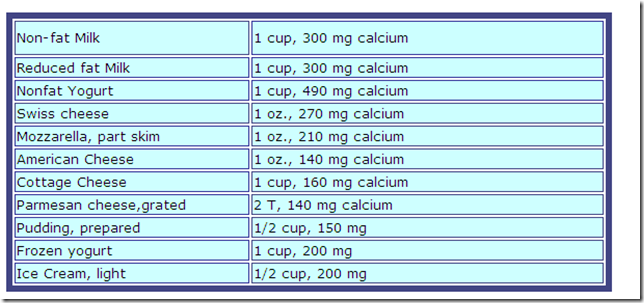




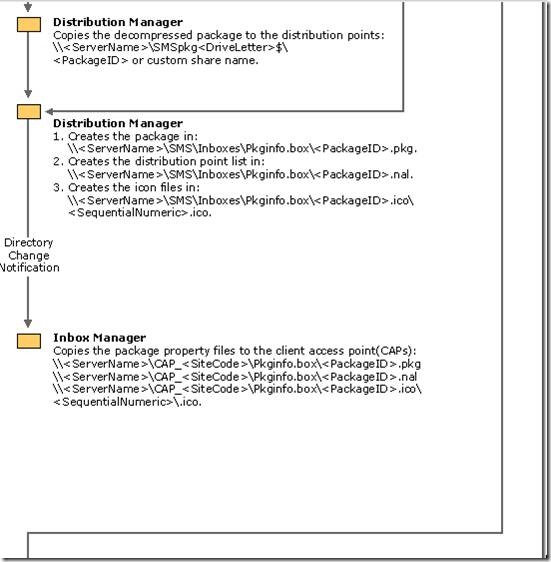
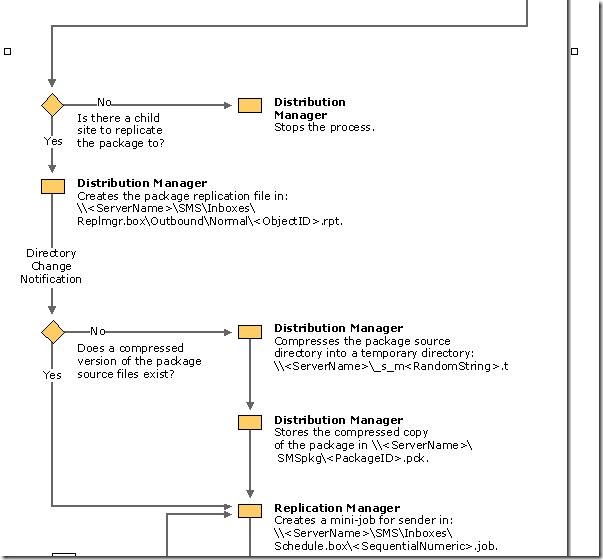





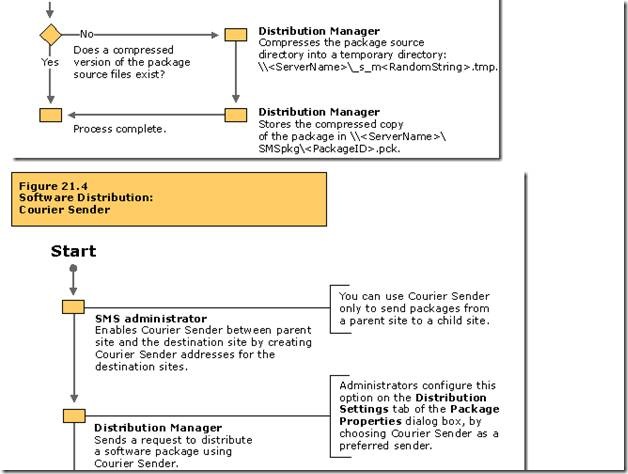



![clip_image001[28] clip_image001[28]](https://blogger.googleusercontent.com/img/b/R29vZ2xl/AVvXsEh1uDEf3N3yCvBRUUG6FM7n0irM5TtAyK4l7GMJmJg7kzGKzbaIWbWZSdq0lGCYQAaB4c2kjHT15qWeEomFWsN9cvXPq3x-YofRib_RI1XUuJOALthUpVNB6sNANHx-BFSZHv8t_iXLhr4/?imgmax=800)
![clip_image001[30] clip_image001[30]](https://blogger.googleusercontent.com/img/b/R29vZ2xl/AVvXsEi-Y4XZXsDuM3X1MNB-KMSIS4-RSl9MXCAqxBbg7EmCa8ptCkPP17lNN2vBH25KbUYofWiU-uofqvUjHltV8XSihSNoqRa2Tr1P4l2prYOeaWFXNoF6I2HCau2woeHC3dQv-gR3WPf4nc8/?imgmax=800)
![clip_image001[32] clip_image001[32]](https://blogger.googleusercontent.com/img/b/R29vZ2xl/AVvXsEjXchdTs5vYEobZtH2y7wSn6N9JhysVmvyIA0KB6ZcDk8XkuAPAn1FfHzAbWSNEMgQ2v9TrEdAxsuy5UX6zZXjBk3zN-b4zyXxBeAlvO-lfUH-eTZR2OAHZ1VcsNnoRPfEcpxD9SPVSpoo/?imgmax=800)
