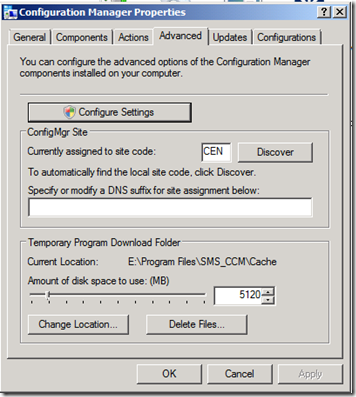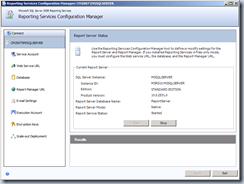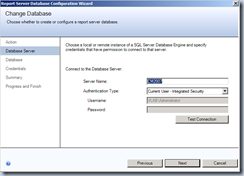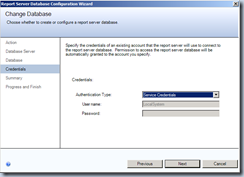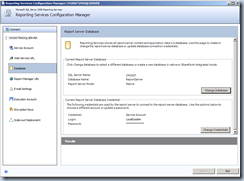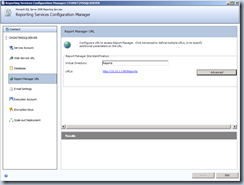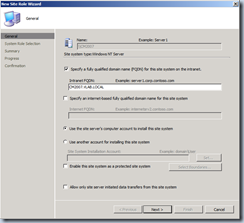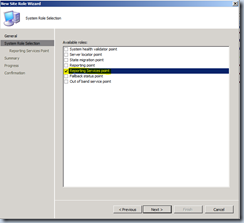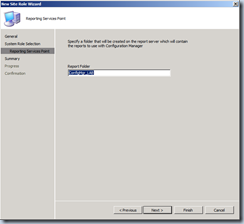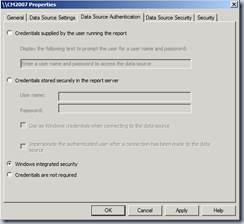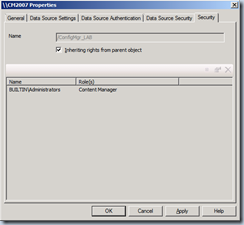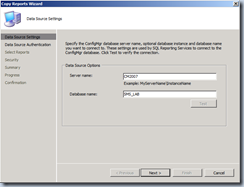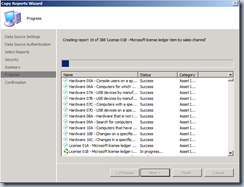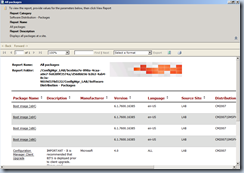Installing ConfigMgr R3 and Overview of New Features Source:- http://myitforum.com/cs2/blogs/cnackers/archive/2010/06/16/installing-configmgr-r3-and-overview-of-new-features.aspx
This blog will cover the installation of ConfigMgr R3 into your lab environment as well as provide some additional information in regards to R3. R3 is still in beta, so I would not recommend you install it in production. I’ve actually been working with a client that is in the R3 TAP, so I wanted to post some information regarding R3 for the general public to get a glimpse as well, as I haven’t seen much information out there on R3 yet.
Please be sure to read the notes at the very bottom of this post as there is some really good information there that I haven’t seen listed anywhere else yet.
ConfigMgr 2007 R3 Beta Requirements:
- R3 beta can only be installed on a ConfigMgr SP2 environment
- R3 beta can only be installed on an evaluation copy of ConfigMgr. 2007 (this is fixed with the latest Beta refresh on Connect)
ConfigMgr 2007 R3 Main Features:
- Power Management (Server OS’s are not supported)
- Collection/discovery improvements
- New OEM task sequence media (pre-staged media)
- 300,000 Clients when using default settings
For a overview of R3, please see the attached documents from Microsoft.
(powerpoint slides)
This installation will be against a R2 environment, however, if you want to do a clean install, you can go straight to R3. R3 DOES include R2.
Extracted Files:
Once you extract out the download from Microsoft Connect, you will notice two files. One is the .exe for the R3 install, the second one is KB977384, which must be applied to your site server before the R3 install.
So here is our ConfigMgr Site, SP2 and R2 installed:
First lets get the KB installed:
In the middle of the install, you will also be prompted for what you would like to do with a patch for the ConfigMgr client:
Next we need to extract out the R3 install:
Next, we open up the splash screen and can read the notes, or install:
Lets Install:
Now we can see that R3 is installed:
First, you’ll notice you have now have a “Power Management Client Agent” under Site Management – Site Settings – Client Agents:
You’ll need to enable this to start collecting data to show in the reports:
You will also now have a “Power Management” tab on Collection settings:
Initially you probably don’t want to enable this and start forcing power policies, you probably just want to collect some data for a few weeks to see how your systems are being used.
Here is some more information on the power settings you can apply:
Next we’ll want to configure the reports so you can view the data you are gathering, and preferably before you start enforcing policies. The reports are SQL Reporting Services only and have to imported.
Browse to “C:\Program files (x86)\Configuration Manager\Reports\Power Management”
And now you’ll see the new reports listed:
In terms of OSD, there is a new option available for pre-staged media, this is media containing both the operating system image and bootable media.
There is also a new feature to add resources to a collection:
If you are selected on a resource, you will have 2 new options as well:
“Add To Collection” adds the currently selected resource(s) to an existing collection. “New Collection” adds the currently selected resource(s) to a new collection.
R3 also enables you to have “delta” discoveries, there is a new “Enable Delta Discovery” option on the discovery methods. This allows for faster collection updates and for getting resources into collections quicker. This is a favorite feature of mine for AD System Group Discovery, if you are using AD groups for targeted software distribution.
There is also a setting on collections for adding in new resources as they discovered instead of waiting for a full collection evaluation.
Here are some additional notes as well to take into consideration.
Power Management
- If user changes settings, R3 will set it back at the next power interval change
- If there are multiple Wakup Times, then the closest to midnight wins
- If there are in multiple collections, one with power settings, one without, the “non” power policy will take precedence
- Wakeup timer is a one-shot at time to wakeup
- Reports are SSRS only, there is a cab to import to show reports (demonstrated above)
Collections
- Focus for R3 is evaluating new sytems
- “Fast Evalualtion” setting on collections
- A new collection needs a full evaluation to show existing clients
- Collections are eval’d by periodically executing a query
- Results are inserted into temp table
- Table is merged with master collection results table (collectionmembers)
- If there is no change in results, master results table not changed
- If only a few resources have changed, evaluation process faster due to only processing changed resources
- “Dynamically add new resources” works for OSD, or first time a client sends in inventory, 5 minutes to discover, 5 minutes to update collection